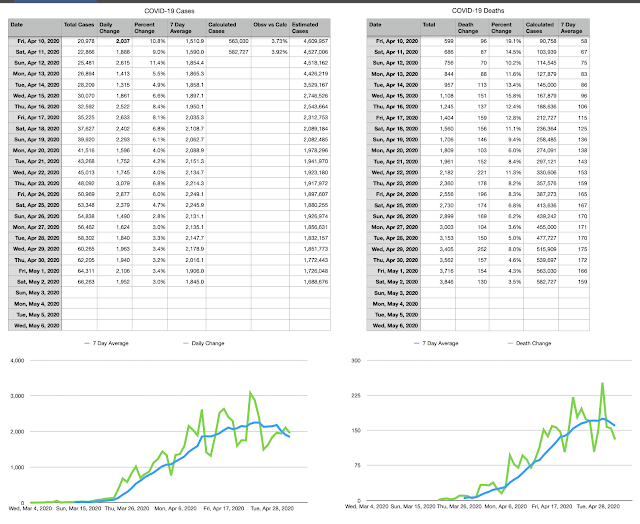Cloud Of Lakitu
Technology related blog with posts on iPhone, iPad, Flex, Java and various other things that cross my path.
Sunday, May 3, 2020
Quarantine COVID-19 Charts
My spreadsheet still has some stuff that they don't provide. First is an average of the daily change for the last seven days which really smooths out the chart and gives a clear picture of the trend. Second is my favorite though because it attempts to back into the number of actual cases based on the total number of deaths. The number of reported cases is problematic because you still have to meet a certain set of criteria in order to be tested. As of 5/2 there were 298,994 tests done in MA, we have about 6.893 million people (that is tests taken not number of people tested).
The Infected Fatality Rate(IFR) for COVID-19 is a controversial subject, it most certainly is not the total deaths divided by the total cases, because that bottom number is missing a bunch of people (MA would have a 16% mortality rate if that were the case). In my models I assume an IFR of 0.66% (I will include calculations for 1% for comparison), which last I checked was somewhere in the middle of the road. So as of May 2 there were 3,846 deaths in MA, which gives us about 582,727 calculated cases (384,600 if using an IFR of 1%). However, since it takes a few weeks for people to pass after catching the virus that is the calculated cases from April 11th. On that day MA reported 22,866 total cases or just 3.92% (5.95% if using an IFR of 1%) of the calculated cases. You read that right the number of cases we saw on the news back on April 11th captured somewhere around 4-5% of the total cases. The good news is that percentage has been consistently rising by about .25% each day. If that trend continues the number of cases reported today 66,293 represents about 9.17% of the total cases (11.17% if using an IFR of 1%) which is a range of 722,000 to 1,688,676 total cases in MA. So 10-24% of the people in the state may have had it. Recent antibody testing in New York and Santa Clara showed very similar numbers.
What does it mean? Damned if I know, but at least it gives me a distraction everyday. #mathiscool#numbersftw
Tuesday, March 19, 2019
AirPods and Siri Music Suggestions
Wednesday, December 26, 2018
New Mac Tips
- Spotlight - One of the greatest tools I use everyday on my Macs is Spotlight. Just hit command+space bar or click the magnifying glass in the top right corner, and you will get a little search box. You can type in the name of files, preference panels or apps in it to quickly launch them. It can also be used as a calculator in a pinch.
- Organize System Preferences Alphabetically
- Open System Preferences
- Under the view menu select "Organize Alphabetically"
- Update clock to display day and date
- Open System Preferences
- Go to "Date & Time" preferences
- Go to the Clock tab
- Check the "Show day of the week" and "Show date" option
- Move the Dock to the right (especially for MacBooks because that vertical real estate is limited)
- Open System Preferences
- Go to the "Dock" preferences
- Change the "Position on screen" to the "Right" option
- While your at it you may want to change the size so the Dock icons are smaller
- You can also drag items right off your dock if you don't think you will use them very often
- Apple Watch unlock (so you don't have to type your password in every time)
- Open System Preferences
- Go to the "Security & Privacy" preferences
- Check the "Allow your Apple Watch to unlock your Mac"
- Set up Time Machine for your back up
- Get an external hard drive (format it using Disk Utility) if it isn't already
- Plug in the external hard drive
- Open System Preferences
- Go to the "Time Machine" preferences
- Click the "Select Disk..." to set your backup disk as your external drive
- Check the "Backup Automatically" checkbox
- Check the "Show Time Machine in menu bar" so you can easily keep an eye on it
- Now your computer will be backed up whenever the drive is attached and you also have the ability to go back in time and restore files you may have accidentally deleted.
- Enable iCloud Features
- If you have an iPhone or iPad you will most certainly want to sign in with your iCloud account
- Open System Preferences
- Go to the iCloud preferences
- Log in to your iCloud account
- I usually turn on all the different features like Photos, Mail, Contacts, etc...
- iCloud Drive has a feature from a couple years ago is the iCloud Drive syncing of your Desktop and Documents folder. Once you turn that on any files you add to your Desktop or UserName/Documents folder will automatically be synced to iCloud and available from the Files app on your iPhone or iPad.
- In the Messages app you can go to Preferences and go to the iMessage panel. There is an option to "Enable Messages in iCloud" which will put all your Messages in the cloud so they will be accessible from your Mac as well as your iOS devices.
- Set up Photos to so you can get your photo library from your iPhone on your computer (if you pay for iCloud Storage of course)
- Finder Preferences - Some simple changes that make Finder more useful
- Open a new Finder window (click on the little Face icon at the end or the dock). This is how you navigate the file system on macOS
- By default every new Finder window defaults to the "Recents" view which shows all the recently used files. I find this to be less than useful. If you open Preferences in the Finder menu you can change the "New Finder windows show:" option to either be Documents or your home folder (the one with your name)
Saturday, December 15, 2018
An iOS macOS Analogy
On ATP episode 304: Island of Shortcuts, Siracusa mentioned the current Apple community discussion about iOS as it compares to macOS and what lies ahead. He said he has been unable to nail down an analogy that perfectly summarizes the differences between two operating systems and their fundamental behaviors like, windows vs. split view, command line vs. shortcuts, Finder vs. Files, and various other areas.
Long after the episode ended I kept thinking about this analogy and lucky for me I had a three hour car ride in my future. I initially focused on Shortcuts and how it was the perfect example of taking a process like writing a little program, but making it work within a rigid framework with a simple user interface. From the beginning iOS has followed this concept for application launching, multi-tasking, files access and application launching. The next requirement for the analogy was finding a situation where the original thing and the new simplified thing continue to live alongside each other. Finally, the hardest part was finding something where the most skilled people at using this thing tended to use the original version rather than the new up and coming process.
I thought about this for a while and then posed these questions to my wife. After a little thought and then some discussion we cracked it, ovens vs. microwave ovens. The oven in this case is macOS and the microwave oven is iOS.
- Both of these can be used to cook food, but in general ovens use a temperature setting while microwaves use the concept of power percentage. I bet there are microwave haters complaining about all the hoops they have to jump through to figure out the different power setting and time combinations just to warm something up properly, when they are used to a single temperature setting for accomplishing the same task.
- Most people when given the choice of having just one of these would go with the oven, even though they would probably be able to cook most of what they wanted to in a microwave oven.
- Extremely skilled chefs can probably cook dishes in the microwave that rival those cooked in a regular oven. The Viticci of microwaves can probably cook a good lasagna.
- The first ovens may have been very simple with a single dial and a limited ability, but some of the microwave ovens todays have a rich set of feature allowing for more complicated cooking options than ever before.
- The microwave oven has a popcorn button for cooking, it doesn’t get much easier.
Do you see it?? Both types of ovens do the same basic things, but they do them in very different ways. Heating up a cup of water is much better suited for the microwave oven, but baking a cake on the other hand is best suited for the big oven. However, in the end it comes down to your preference and what task you are trying to accomplish. I think this is very similar to the areas of iOS and macOS that currently crossover.
I did leave the best until the end though, because you may have noticed I didn’t mention the stove top, well that is the thing that brings this all together. The stove top is the piece of this that really matters, it is the thing that the professional chef needs in order to do his job. It is where the really tricky part of the cooking is done, the most finely honed part of their craft involves frying pans, sauteeing and whateveer other fancy things chefs do with a gas burner. It is the hardest part of the cooking toolset to replicate, because it is so basic in its makeup, but its use cannot be rigidly constrained. The controls are simple, you just turn on a burner, but how do you simplify the next steps of cooking on a stove top for the masses, you can’t just add an omelet button. The tricky part of getting iOS ready for developers is figuring out how to add a stove top so they can cook up some amazing new professional apps.
Shortcut Bubble Trouble
Shortcut Bubble Trouble
On ATP episode 304: Island of Shortcuts, there was a discussion comparing and contrasting Shortcuts and the command line. Marco and Casey made some great points about how the command line, more or less, is something that is common across all major operating systems today. While Shortucts is great it is something new you have to learn, whereas the command line is something lots of people already know and lives just below the surface out of reach of iOS users.
Siracusa said he has played around with Shortcuts and thinks that people have been able to do some impressive and useful things with them. However, he continues that “if you are a programmer then it is far less appealing to use because you have to write a program with little GUI bubbles in a big long linear list”. I definitely related to that, because I have created a few different Shortcuts, from a medical log to one that generates dismissal letters for my kids. Since I am a programmer it would have been a lot quicker for me to just type 4 or 5 commands into a text file rather than going through the tedious process of searching through the blocks, dragging them into position and typing in the various parameters. For example, my medical log shortcut includes 10 blocks, but I bet it could probably be simplified to 3–4 lines of code.
Given the recent discussion around iOS vs macOS it definitely got the gears going in my brain. Do I want a command line app in iOS because I am comfortable in my macOS habits or is it more because it is a more efficient tool? It goes back to a previous blog post I wrote about putting a real keyboard on an iPad, An iOS laptop. Do I want a laptop form factor for iOS because I am more comfortable with it or because that form factor is more efficent for typing and using? Even if I don’t get those things I hope that the Shortcuts team removes a layer of abstraction for the app and lets you write Shortcuts in some sort of an AppleScript or JavaScript format in the future.
Friday, August 17, 2018
macOS Screenshots and the Touchbar
I recently got a 2018 13" MacBook Pro with the Touch Bar and it has been an amazing machine. At first I didn't really love the Touch Bar, but the more I try to use it the better it gets. The idea of replacing those old function keys with a dynamic display is smart, although I would prefer a physical button for the escape key.
I was taking a selection screenshot (command-shift-4) today and noticed that the Touch Bar had a couple options on it for the destination of the image (Desktop, Documents, or clipboard) and the thing to capture (selection, window, screen). I always struggled with the keyboard shortcut for copying to clipboard (ctrl-command-shift-4), so I was delighted to be able to trigger the "file" destination shortcut, but change it to the clipboard using the Touch Bar.
Fast forward to later in the day... I was using an external monitor with the MacBook closed and tried to do a selection screenshot (command-shift-4). I selected the area to capture, let go and waited for the file to appear on the desktop, but nothing happened. I tried again, but tried pasting into Messages and to my surprise the image showed up. Turns out if you change the screenshot destination setting to anything besides Desktop on the Touch Bar it will override the default behavior of the keyboard shortcut and use your setting from the Touch Bar.
In order to change it back you have to get the screenshot controls to appear on the Touch Bar and set the destination to Desktop.
Saturday, June 23, 2018
Iceland in a Couple Days
Blue Lagoon
If your time is very limited the closest attraction to Keflavik airport is Blue Lagoon It is a little pricey, but is an amazing and unqiue experience.
Downtown Reykjavik
The next closest attraction is downtown Reykjavik main shopping area, Laugavegur street. It is about a 40 minute drive from the airport and has lots of shops and a few different attractions. I highly recommend a little bakery called Sandholt. The food was great and it ended up being our go to place for starting our day.The other stop we made each day was for coffee, of course, and the best place we found was Reykjavik Roasters. The espresso was fantastic and their croissants were very tasty.
While wandering downtown you should walk out to the harbor and check out the modern looking Harpa Concert Hall

Up the hill from the harbor is a statue of Leif Eriksson next to the Church of Hallgrímur

Finally, if you happen to be downtown in the evening or late night you should check out the amazing hot dogs at Bæjarins beztu pylsur.
Golden Circle
Besides the Blue Lagoon the second thing you are most likely to hear about Iceland is the Golden Circle. It is a tourist loop that starts near Reykjavik and takes people to several different geologically significant features.One of the attractions on the northern end of the loop is Gullfoss. It is a huge waterfall with a great visitor center and a nice lunch spot.

Heading back towards Reykjavik on the loop you will come to Geysir. It is a pretty small area with several different hot spring related features include a couple different geysers and multiple boiling mud pits. Here is an image of one of the larger geysers.

One of my favorite stops on the Golden Circle was Althing in Thingvellir National Park. It is the boundary of the North American and European tectonic plates and makes for some dramatic terrain.

Southern Iceland
If you choose to skip the Golden Circle, but want to check out something slightly less touristy head a couple hours east of Reykjavik towards Skogar. The road there will let you experience many different types of terrain you will find in Iceland. After driving across a long flat plain you will see your first big waterfall, Seljalandsfoss. It is a great place to stop and take some photos before continuing along the shore in front of one of the large glaciers on the island.A little further east of there is the waterfall you have probably seen in every video about Iceland, Skogafoss It is huge and has a long staircase you can climb to get to the top of it. However, if you have some extra time once you are at the top of the big waterfall you can climb over a little barrier and follow a hiking trail that follows the river uphill with some amazing views of some smaller waterfalls.

Finally you will arrive at the Skogar Museum, where you can learn about Iceland and explore some classic Icelandic structures.
Assorted travel tips:
- The exchange rate at the time of this post is about 108 Krona to 1 dollar, so just drop the last two numbers of the krona price to get a comparable dollar value. 500 krona pastry would be 5 dollars.
- We rented a car so we could “choose our own adventure”, but there are many tour groups that can take you to all of the above attractions.
- Most people speak English, but as always it helps to learn some words, Icelandic Phrasebook