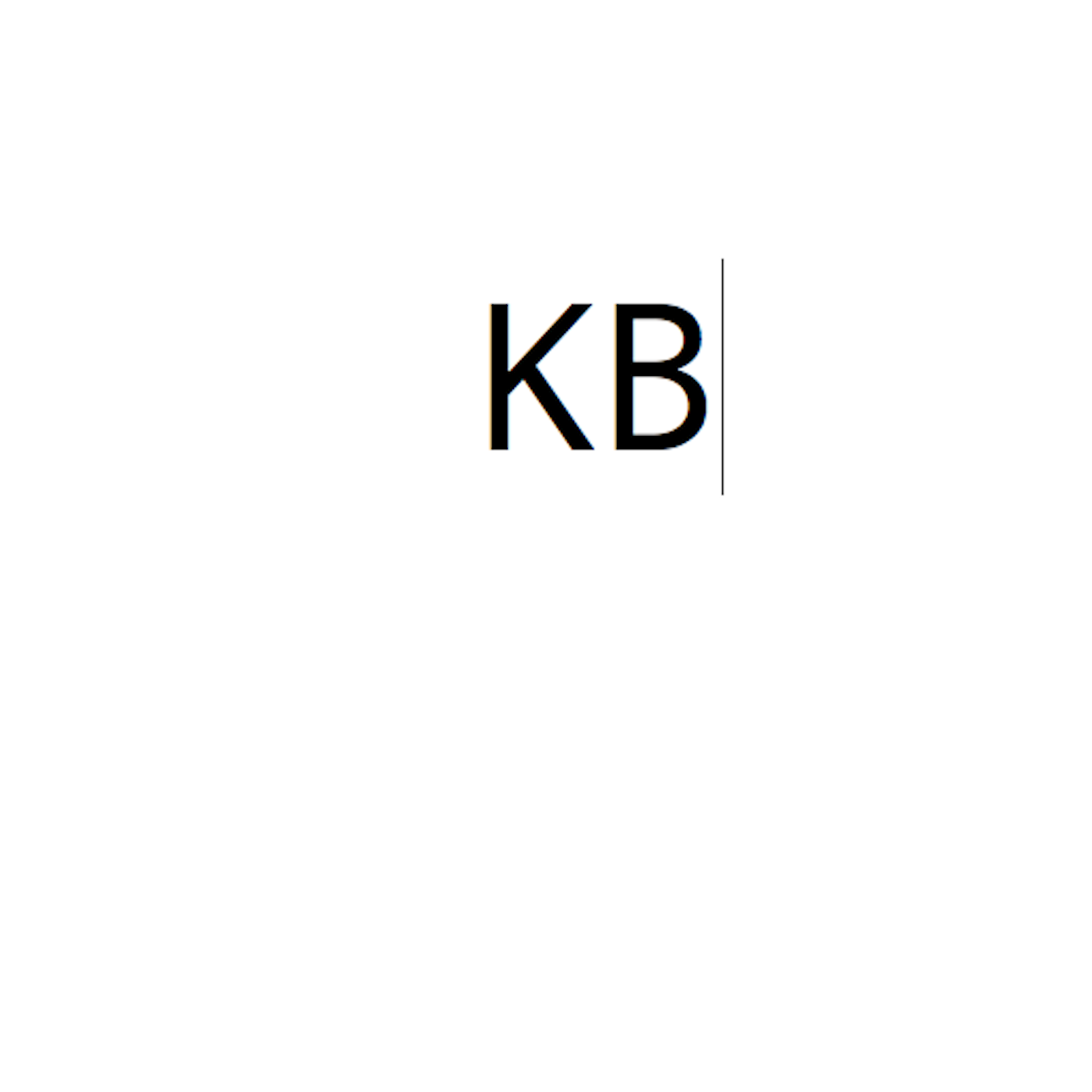Over the last ten years Apple has released four new product categories: iPhone, iPad, Apple Watch and Apple TV. In each of these categories they have had various naming conventions for the products. The name of the initial offering for each category was usually straightforward, well with the exception of the Apple Watch and its various editions. As the products started to branch out the names got slightly more inconsistent.
iPhone
The original iPhone was followed by the iPhone 3G, because of support for 3G cellular networks, which interestingly also has caused some people to refer to the original iPhone as the iPhone 2G. After that was the iPhone 3GS, followed by the fourth release, the iPhone 4. It was the third form factor, but fourth phone model. Since then the pattern of incrementing the number for each new form factor and adding an S for the intermediate years. In 2013, the newest phone was named iPhone 5S, but another new C designation was added for the new colorful iPhone 5C, which had all of the internals of the iPhone 5, but had a polycarbonate case. It isn't clear why the new phone was released, perhaps to differentiate it more from the S model or maybe to try and add more demand for the year old model by making it seem "new". In 2014, a new form factor was introduced with the expected increment in the number, however a new larger screen became available adding the new + identifier, for the iPhone 6+. Most recently in 2015 the introduction of the iPhone 6S and iPhone 6S+ continued the tradition of using the S identifier for the second year of the same form factor. However, unlike last time a new C model was not introduced along side the S model and instead the iPhone 6 remained available.
| Generation | Marketing Name | Alt. Names |
|---|
| 1 | iPhone | iPhone 2G |
| 2 | iPhone 3G | |
| 3 | iPhone 3G S | |
| 4 | iPhone 4 | |
| 5 | iPhone 4 S | |
| 6 | iPhone 5 | |
| 7 | iPhone 5 S | |
| 8 | iPhone 6 | |
| 9 | iPhone 6 S | |
iPad
The original iPad was followed by the iPad 2 in March 2011. So far so good, right? The following year a new iPad was announced with the same form factor, but a new retina display. Apple referred to this model as "new iPad", however most people refer to it as the iPad 3 or 3rd generation using the old iPod naming convention. A short seven months later Apple announced the next iteration of the iPad, which was marketed as "iPad with Retina Display". The form factor remained the same as its predecessor, this version was also referred to as iPad 4 or 4th generation. At the same event Apple also announced a new smaller iPad called the iPad Mini, similar to the branding used on the first smaller iPod Mini. In 2013, a new thinner form factor with a smaller bezel was introduced with a new name, the iPad Air. The Air name had been used for the ultra portable line of MacBooks first introduced in 2008, which were much smaller than the existing MacBook and MacBook Pro models. The overall size of the device was noticeably smaller compared to the previous models, which may be the reason for the new naming convention. At the same event in 2013 the new "iPad Mini with Retina Display" was announced as the successor to the iPad Mini. The following year the iPad Air 2 and iPad Mini 3 were announced, while the form factors were the same as the previous generation the internals were upgraded. At this time the previous generation iPad Mini with Retina Display"" was given a new designation of iPad Mini 2. In September 2014, Apple announced the highly anticipated iPad Pro with a new 12" screen. At this point Apple seems to have settled on using Mini, Air and Pro as the names for the different screen sizes, they then just stick a number on the end based on which generation of the current name.
| Generation | Marketing Name | Alt. Names |
|---|
| 1 | iPad | |
| 2 | iPad 2 | |
| 3 | new iPad | iPad 3, 3rd Generation |
| 4 | iPad with Retina Display | iPad 4, 4th Generation |
| 5 | iPad Air | |
| 6 | iPad Air 2 | |
MacBook
I could go over the many various names for Apple laptops over the years, PowerBooks, iBooks and MacBooks, but this will focus on the MacBook. The first MacBook was the MacBook Pro announced in January of 2006. The polycarbonate MacBook was announced the following May. These two were updated once or twice a year until January 2008 when the new thinner MacBook Air was announced.
Going forward the three different lines have been maintained with the MacBook Air being the smallest model, the MacBook Pro being larget more performing model and the MacBook being the same size as the MacBook Pro, but cheaper and less powerful. In 2012, things changed a little with the introduction of the Retina Display on the MacBook Pro, as these were rolled out there was a choice between the MacBook Pro and the MacBook Pro with Retina Display. At some point the MacBook disappeared and the MacBook Pro 13" was added. Most recently in 2015, the new MacBook with Retina Display, was released, which is actually smaller than the MacBook Air. Unlike iPhones and iPads the various MacBooks of the same line are differentiated using the date they were initially released.
The Apple Devices
The other devices I will mention are the Apple TV and Apple Watch. Both of these start with Apple, well technically there name starts with the Apple logo. The Apple TV was originally introduced as iTV, but was changed before it shipped. It has had a few different iterations, but generally it is just referred to using an understood "generation" nomenclature. The Apple Watch is still on the first generation, so whether it gets the numbered system like the iPhone and iPad or if it just gets the generally accepted "generation" nomenclature hasn't been determined yet.
In Conclusion
It is often confusing and not logical the way these various products have been named, but I think it is bound to happen in an industry where it is difficult to foresee how a product category may change. It is also hard to judge some of these names without knowing what products are to come. I think some of the naming has to do with the target consumer and market. The phones are much more mainstream and they need a clear naming convention so the average consumer can figure out the difference between the various models.
As for the use of Apple in the front of Apple Watch, I think this is the new direction and if they could go back in time I think the iPhone would have been named Apple Phone. The i naming thing seems so dated and has also opened up a pandora's box for third party companies naming their stuff with the i prefix. Using the Apple prefix also prevents any trademark issues like they experienced with the iPhone.
Finally, I am really interested to see when they decide to drop the numbering scheme from the iPhone and iPad names. It will sound completely ridiculous when they release the iPhone 11 or iPad Mini 14. I wonder if by then the products will be so mature that it will be released in a similar to manner as the MacBook, with random releases every year having only minor performance improvements with major form factor changes every 4-5 years.
UPDATE: After more consideration I wonder if the numbering scheme is also a result of how the specs of the mobile devices are somewhat obfuscated from consumers. If you try to buy a MacBook Pro they don't break them down into different numbers even when there are a couple generations available, instead we can rely on the old processor speed, storage, memory and display quality properties to pick the device that is right for you. Perhaps it is just another side effect of the simplification of computing devices, if the operating system is going to be easier to use than it only makes sense that buying one should be less confusing too.